Google Search Console is an essential tool provided by Google that empowers website owners, webmasters, and SEO professionals to gain insights into their site’s performance in Google search results. By verifying and submitting your site to Google Search Console, you unlock a suite of features that can help you monitor your website’s search performance, optimize its visibility, and troubleshoot potential issues that might affect its ranking.
With Google Search Console, you have the ability to submit sitemaps, ensuring that Google can accurately crawl and index your web pages. You can also view performance reports which provide valuable data on how often your site appears in search, which queries are driving traffic, and how users are engaging with your site. Tools for search appearance and index coverage let you optimize how your pages are displayed in search results and keep tabs on how effectively Google is indexing your content, respectively.
Google Search Console is a must-use tool if you are serious about SEO.
Below, you’ll see an entire process of adding a new site and using every Search Console tool.
You can find our onboarding procedure for the Search Console setup here.
To start using Google Search Console, you first need to verify your website’s ownership.
This confirms to Google that you’re an authorized representative of your site.
Google Search Console has two types of properties:
Domain property is added for the entire domain and every subdomain. If you’re serious about your site, most certainly, you’ll have subdomains like the www version of a subdomain for the help center, knowledge base, and similar tools. It’s the best option to always go with the Domain property.
URL prefix properties are problematic because many issues arise later when you add more content to the site, and you start noticing issues where you don’t have access to the www version of the site or you need the property for every subdomain. Tracking statistics between different properties is not a pleasant experience.
Enter your domain without any prefixes like www.
You’ll be presented with the domain verification modal:
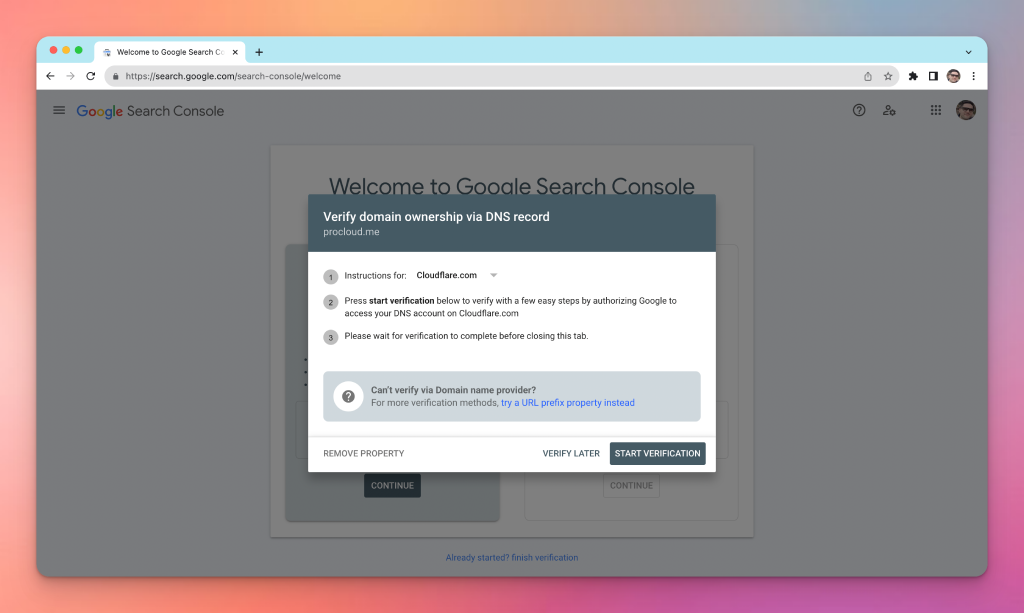
After adding the DNS record, wait a few seconds and click the Verify button in the Search Console verification modal.
If everything is good and the DNS record is propagated, you’ll see this:

Your domain is now verified. You can proceed to the Property Dashboard.
After verification, you will be directed to the Dashboard. Here you’ll find an array of reports and tools that provide you with insights on:
Familiarize yourself with the dashboard to effectively monitor and improve your site’s presence in Google Search.
The Settings menu is essential for the personalized management of your Google Search Console account. This is where you can:
By configuring these settings early on, you ensure that Google Search Console is tuned to your specific needs and your site is set up for optimal indexing and performance.
Performance Reports within Google Search Console offer a comprehensive view of how your website is doing in Google Search results. It allows you to understand better how users find your site and interact with it.
The Performance report in Google Search Console breaks down your site’s search data, highlighting crucial metrics such as clicks, impressions, and click-through rate (CTR) for your web pages. You can analyze performance based on queries, pages, countries, devices, and search appearance.
The URL Inspection tool in Search Console provides detailed crawl, index, and serving information about your web pages, directly from the Google index. It helps you to:
This tool is essential for diagnosing and improving your site’s presence in Google search results.
Understanding how your website is displayed in Google Search results is crucial for your online visibility. The Search Appearance section in Google Search Console provides insights on this front.
Structured Data helps Google understand the content on your website. It’s crucial for enabling rich results, which can enhance your site’s visibility and click-through rates. You should implement and maintain accurate structured data to help Google better understand and represent your content.
The Rich Results Test tool allows you to validate your structured data. It’s a valuable resource to check whether your web pages are eligible for rich results, providing immediate feedback on the effectiveness of your structured data implementation.
Mobile Usability is increasingly important as more users access the internet via mobile devices. Ensure your site is mobile-friendly to avoid losing potential traffic. Google Search Console’s Mobile Usability report highlights issues like text that’s too small to read or content wider than the screen, which can affect your site’s performance on mobile searches.
In Google Search Console, the Index Coverage report provides you with a detailed view of how your pages are being processed for inclusion in Google’s search index.
Your site’s index status informs you of how many pages are currently included in Google’s search index. This data helps you understand which of your pages are searchable. If there are issues preventing indexing, such as crawl errors or pages with noindex directives, they will be highlighted in the Index Coverage report.
Your sitemaps are vital for informing Google about the structure and content of your site. You can submit and monitor your sitemaps to ensure that they are being fetched successfully and that URLs included in your sitemaps are being indexed. It’s a proactive step to help Google discover and index your new or updated pages faster.
Inside the Search Console, open the Sitemaps sidebar page and paste the full path to the sitemap in the form. After you click the Submit button, the Search Console will try to import the sitemap.
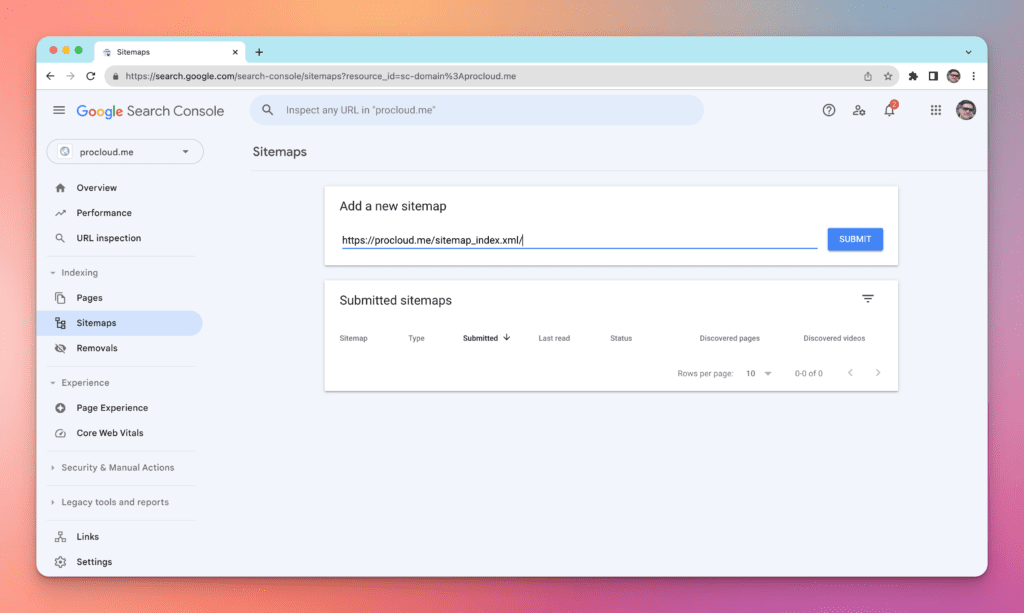
After it’s successfully added, a new sitemap is present in the list.
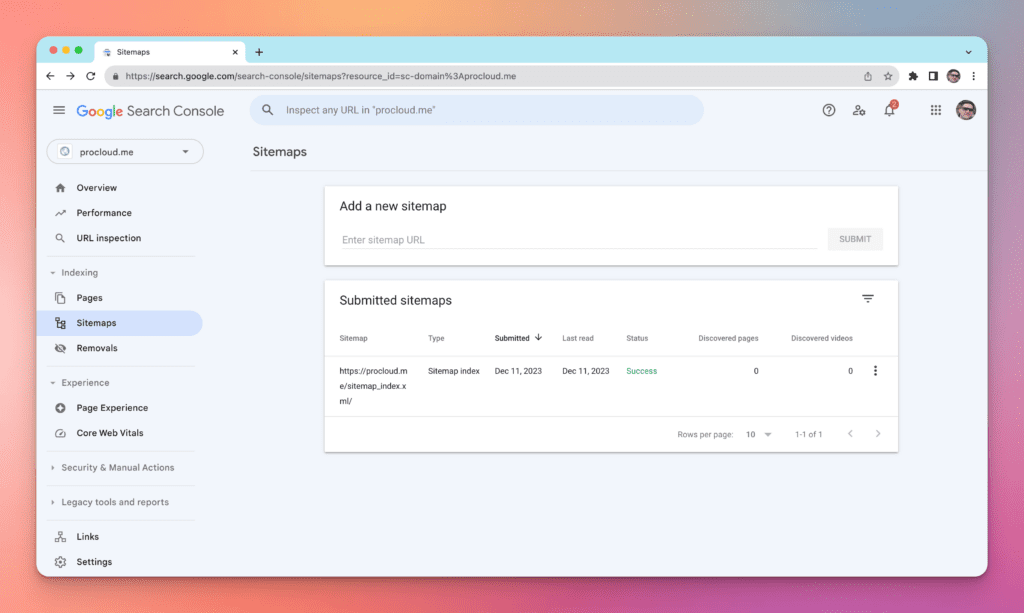
If you have many sitemaps unrelated to the main sitemap, add them all.
This is common when companies use different solutions for a landing page, knowledge base, support, faqs, testimonials, and others.
At times, you might need to remove URLs from the search index temporarily. The URL Removal Tool in Search Console allows you to do this, giving you control over what content is currently accessible via search. Remember, removals are temporary, and for a permanent solution, you should consider other methods like permanent redirects or the noindex directive.
The Enhancements section in Google Search Console allows you to fine-tune your website’s performance by providing detailed reports on various aspects such as Core Web Vitals, internal and external links, and security issues.
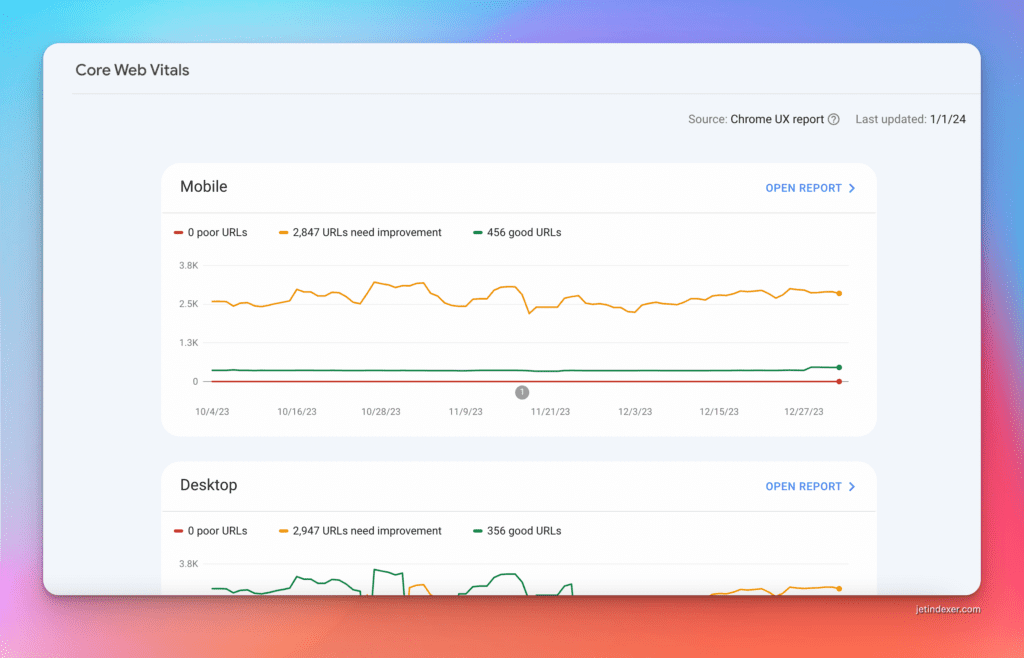
Your website’s user experience massively hinges on the Core Web Vitals report. This report offers insights into three key areas: loading performance, interactivity, and visual stability. By evaluating metrics like Largest Contentful Paint (LCP), First Input Delay (FID), and Cumulative Layout Shift (CLS), you gain concrete data to improve your pages’ responsiveness and user experience.
In the Link Analysis section, you will find a comprehensive view of how your site is interconnected through internal and external links. This breakdown includes:
By understanding your link profile, you can prioritize improvements, identify opportunities, and detect potential issues.
Your site’s security directly impacts its trustworthiness in the eyes of both users and search engines. The Security Issues report proactively alerts you to possible vulnerabilities or compromises such as malware, harmful downloads, and deceptive pages. Responding promptly to these alerts helps safeguard your site’s integrity and maintain your search ranking.
By leveraging Google Search Console, you gain powerful insights into how your website is performing in terms of site traffic. This analysis helps you understand your audience, refine your content strategy, and make data-driven decisions to enhance your online presence.
Your site’s visibility in search results is directly connected to the sources of your traffic, which includes direct visitors, referrals from other websites, social media, and organic search results. In the Performance report, you can view a breakdown of how users are finding your website. Keep track of which channels are driving the most traffic and optimize accordingly.
Identifying which queries bring users to your site is crucial for understanding what your audience is looking for. The same Performance report shows the specific search terms that lead users to your content. By analysing these queries, you can fine-tune your content to improve its relevance and search engine rankings.
Analyzing traffic by countries gives you geographical insights about your audience. This allows you to tailor your content to regions that are most engaged with your site. In Google Search Console, check the countries filter to see from where in the world your site visitors are coming, helping you to target your content globally or focus on specific markets.
Google Search Console provides you with various tools and reports to identify and fix issues that may be affecting your site’s performance in search results. These resources help you resolve manual actions, indexing problems, and offer you direct support from Google.
If you receive a Manual Action notification, your site may have a penalty due to a violation of Google’s Webmaster Guidelines. In the Search Console Help, discover the exact reasons for this action and get step-by-step guidance on how to address the issues. Remember to submit a reconsideration request once the necessary changes are made.
Encountering issues with your web pages not appearing on Google Search? Using the URL Inspection tool will help you understand how Google views your page. Review guidance on troubleshooting indexing issues, including the use of the Change of Address Tool for site migration and tips on how to unblock pages restricted by robots.txt.
Google offers comprehensive support resources for your SEO queries. Whether it’s improving search appearance, rankings, or understanding rich results, you can access expert advice from Google’s Search Specialists. Additionally, the Search Console community forums can be an invaluable asset where you can share experiences and solutions with fellow webmasters.
Google Search Console is an essential tool for website owners, offering insights into indexing status and search performance. Using it effectively can help you understand and enhance your website’s presence in Google search results.
To add your website to Google Search Console, start by signing in with your Google account and submitting your site’s URL. You will then need to verify ownership through various methods provided by Google.
Verification can be done through several methods such as HTML file upload, domain name provider, HTML tag, Google Analytics, or Google Tag Manager. Choose the one that best suits your technical ability and website setup.
Yes, you can link Google Analytics with Google Search Console. This integration allows you to view your analytics data within the Search Console dashboard for a more comprehensive understanding of your website’s performance.
Google Search Console provides data on search queries, click-through rates, and indexing, which can guide you in optimizing your site content for better search visibility and user engagement.
Performance reports show your site’s search traffic, including impressions, clicks, and the average position of your pages. Analyze this data to identify trends and areas for improvement in your site’s search presence.
The robots.txt file communicates with web crawlers and gives instructions about which areas of your site should not be processed or scanned. Google Search Console helps ensure that your robots.txt file is correctly configured to control the indexing of your content.